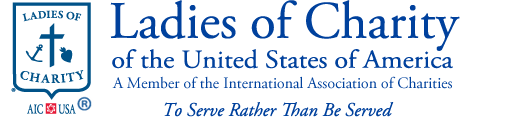In response to some questions that came up at the Assembly, we’re happy to explain step by step how to access the Ladies of Charity USA website and Facebook page from your smartphone or tablet.
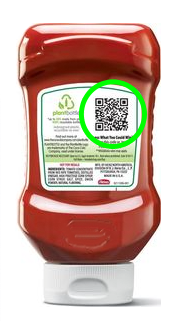 You’ve probably seen QR codes– little black and white barcode-like squares– on coupons, flyers, mail, on packaging, in the newspaper, etc. QR codes were invented to make it easier to go to a web page on your mobile device, quickly. You can just scan the code– no need to remember the web address (URL), and no need to type out the entire URL into your phone’s internet browser.
You’ve probably seen QR codes– little black and white barcode-like squares– on coupons, flyers, mail, on packaging, in the newspaper, etc. QR codes were invented to make it easier to go to a web page on your mobile device, quickly. You can just scan the code– no need to remember the web address (URL), and no need to type out the entire URL into your phone’s internet browser.
To use QR codes, first of all you need a smartphone or tablet that has a built-in camera. You must also have a QR reader app installed on your phone or tablet. If your phone/tablet did not come with such an app already set up, you can find and install one yourself, by going to your apps and clicking on either the Google Play store, the Apple App Store, etc. depending on which type of device you have. Once in the App Store just type “QR reader” in the search box and you should find several apps to choose from.
Now, you’re ready to scan the code. Click on your QR reader app to start it up, and follow any instructions provided. Most of the time all you have to do is point your camera at the QR code and hold it still for a second or two. As soon as the scan is complete, it should take you directly to the corresponding web page. (On some phones there may be an extra step where it asks you to confirm that you indeed want to go to the web page.)
Try it now:
You can practice by scanning these codes right from your computer screen:
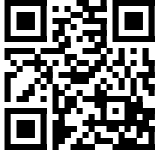
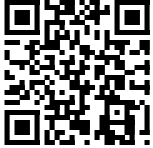
Another thing you might be curious about is how to save our website to your phone’s home screen so can have it there all the time for easy access. Here’s how:
Saving Our Website to Your Home Screen
Start by going to our website using your phone or tablet. Then:
On iPhone and iPad
Tap the ![]() ,
, ![]() , or “+” sign (depending on which generation your device is), and then “Add to Home Screen”.
, or “+” sign (depending on which generation your device is), and then “Add to Home Screen”.
On Android
Tap the bookmark icon (which is either at upper right or lower right of browser screen), then select “Add shortcut to Home”.


If you have any trouble, feel free to contact us. We’d be glad to help!